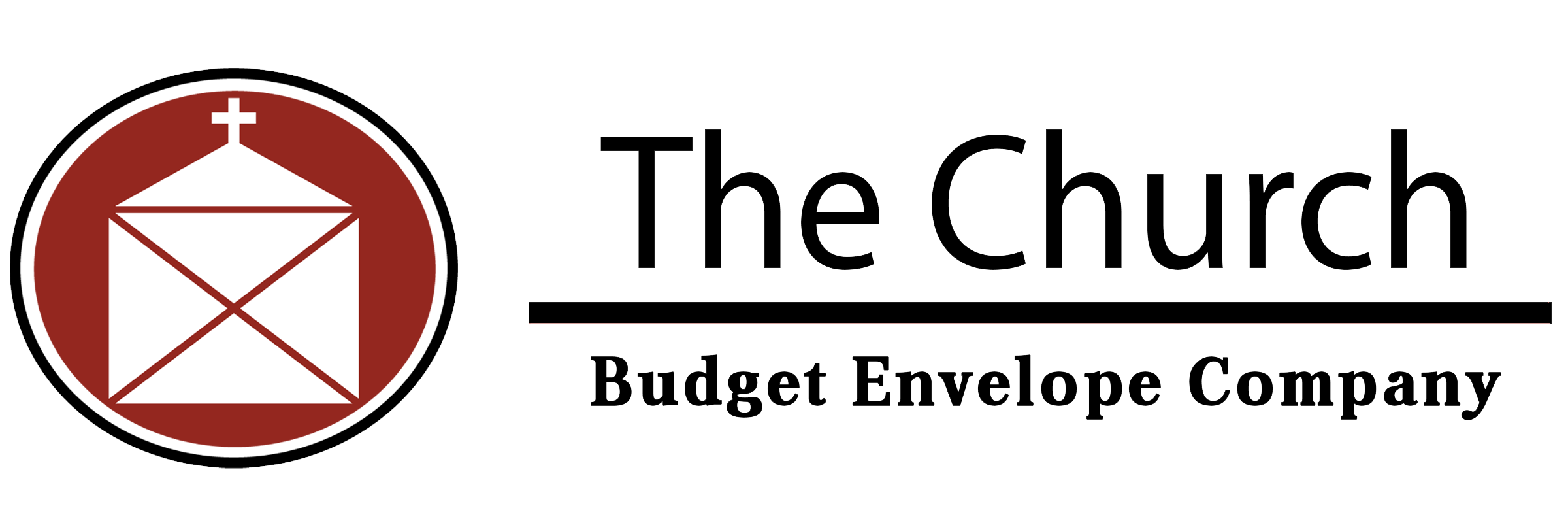
MyEOffering FAQ For Church Admins
myEoffering Admin FAQs
If you forgot your password, go to the main page (https://church.myeoffering.com/#/landing) and click on “Forgot Password?” link at the top right of the page.
View image below:

View image below:

To change your email address, once you’re logged in – go to “Account” at the top of the page, and then select the blue button labeled “Edit Account Info”.
This will open 4 text boxes, one to change your name, one for your email, and two to change and confirm your email.
Then select “Save” button to save the changes.
**Make sure they email change is correct.**
View the picture below:
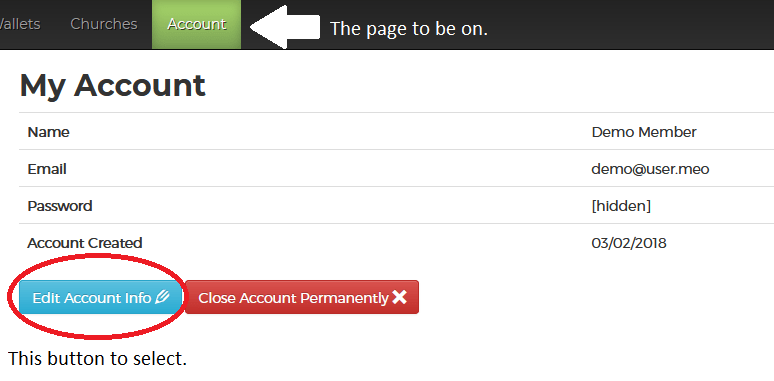
This will open 4 text boxes, one to change your name, one for your email, and two to change and confirm your email.
Then select “Save” button to save the changes.
**Make sure they email change is correct.**
View the picture below:
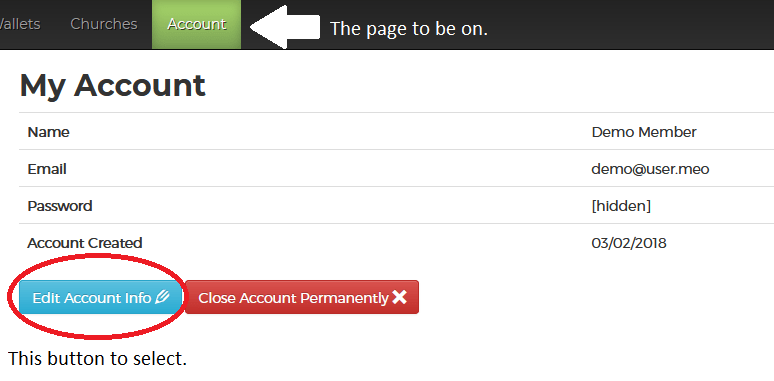
The email account could already be within the system (as a member or admin), you need to add a new email not in our system as a church administrator.
Once logged in, go to “My Account” at the top of the page and select the green button labeled: “Add Another Church Administrator”.
Note that you have add a new email for the church administrator (the email can’t already be a church member).
Note that you have add a new email for the church administrator (the email can’t already be a church member).
A Process date is when the transaction is being processed (2-3 days for credit cards and 6-7 days for ACH) while a Completed date is when the Church gets the offering.
Once you’re logged into https://church.myeoffering.com , do the following:
1.) Click on Reports at the top of the page.
2.) In the “Report Type” menu, select “Offerings”.
3.) Select a Start Date and End Date, I’d recommend one month range to see how it works
4.) Select “Run Report” button at the bottom.
You can then select the “Print” button to print the page, or Export button to download the information as an Excel file or a CSV file.
Below is a small sample of what that would look like.
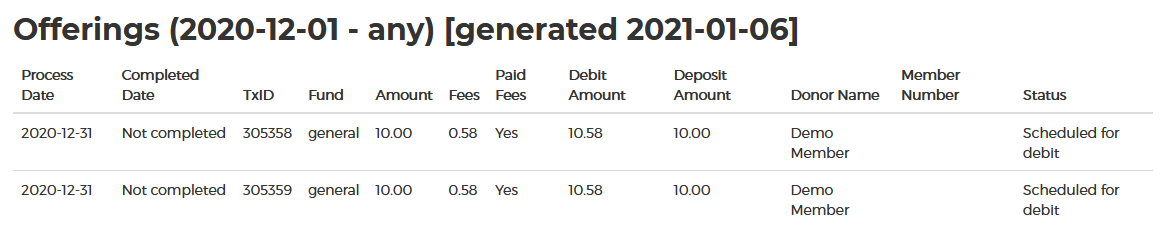
1.) Click on Reports at the top of the page.
2.) In the “Report Type” menu, select “Offerings”.
3.) Select a Start Date and End Date, I’d recommend one month range to see how it works
4.) Select “Run Report” button at the bottom.
You can then select the “Print” button to print the page, or Export button to download the information as an Excel file or a CSV file.
Below is a small sample of what that would look like.
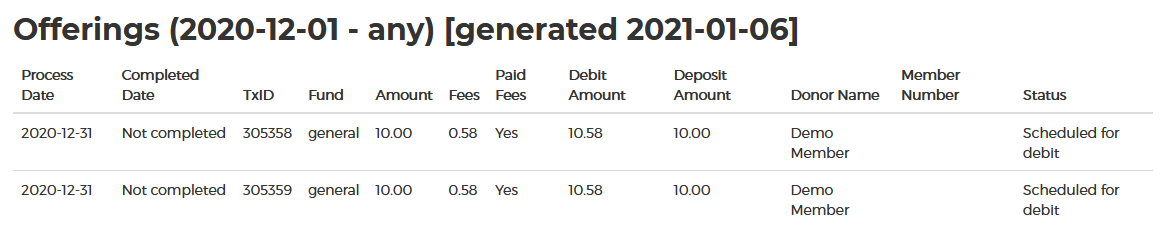
Once you’re logged in, go to Donors page at the top.
This will show you a list of members donating and at the bottom of the page you can export as an excel/csv file or “Show Printable List” button which will format the page for printing.
This will show you a list of members donating and at the bottom of the page you can export as an excel/csv file or “Show Printable List” button which will format the page for printing.
Of course, simply login into https://church.myeoffering.com/#/landing and go to Accounts – Funds – “Add New Fund”.
This will open up a window; see image below and will give you options on what to call the fund, a description for your reference, a priority, and what deposit account you wish the funds to go to.
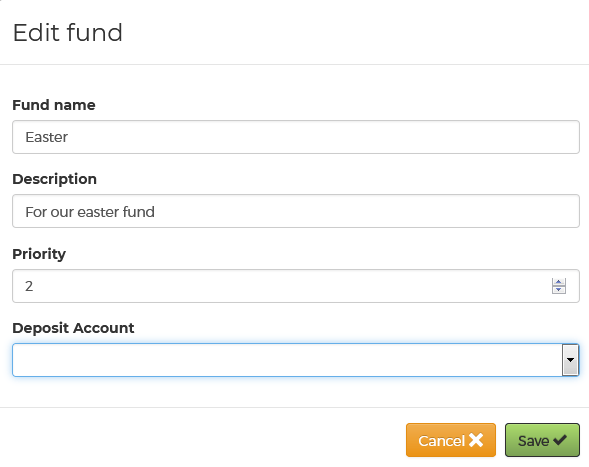
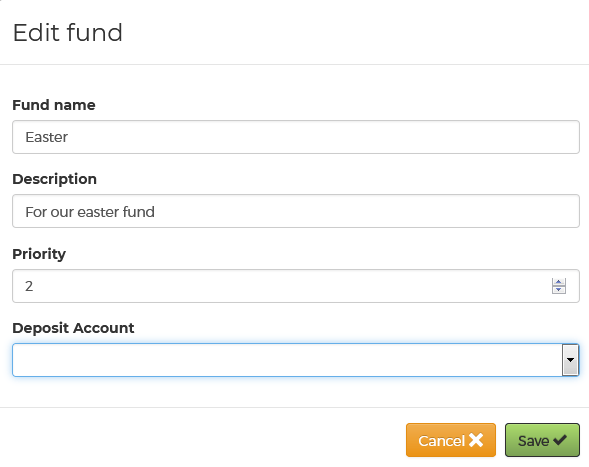
Priorities allow the member to see what’s most important first. The lower the number the higher on the list; so 0 would be the top of the list, followed by 1, and so on.
You can choose to have multiple things of the same priority.
[If you put a negative number and save it, that will be treated as a 0.]
To add a fund (or different fund) – simply do the following:
1.) Log in https://church.myeoffering.com/#/landing
2.) Select “Accounts” at the top of the page.
3.) Under “Deposit Accounts” make sure you have at least 1 deposit account set up (and make sure it’s correct).
4.) Then you’ll need to select “Add New Fund” underneath “Funds” section. [You’ll need at least 1 fund to accept offerings, but you can add multiple.]
You can have multiple deposit accounts and multiple funds.
1.) Log in https://church.myeoffering.com/#/landing
2.) Select “Accounts” at the top of the page.
3.) Under “Deposit Accounts” make sure you have at least 1 deposit account set up (and make sure it’s correct).
4.) Then you’ll need to select “Add New Fund” underneath “Funds” section. [You’ll need at least 1 fund to accept offerings, but you can add multiple.]
You can have multiple deposit accounts and multiple funds.